Google Calendar integration
Improve scheduling workflow, based around Google Calendar
An ideal solution to three common service management and scheduling challenges.
1) “Find a time” to schedule activity across multiple resources
Provides a simple Google Calendar dashboard for staff to visualize scheduling opportunities and complications across the team.
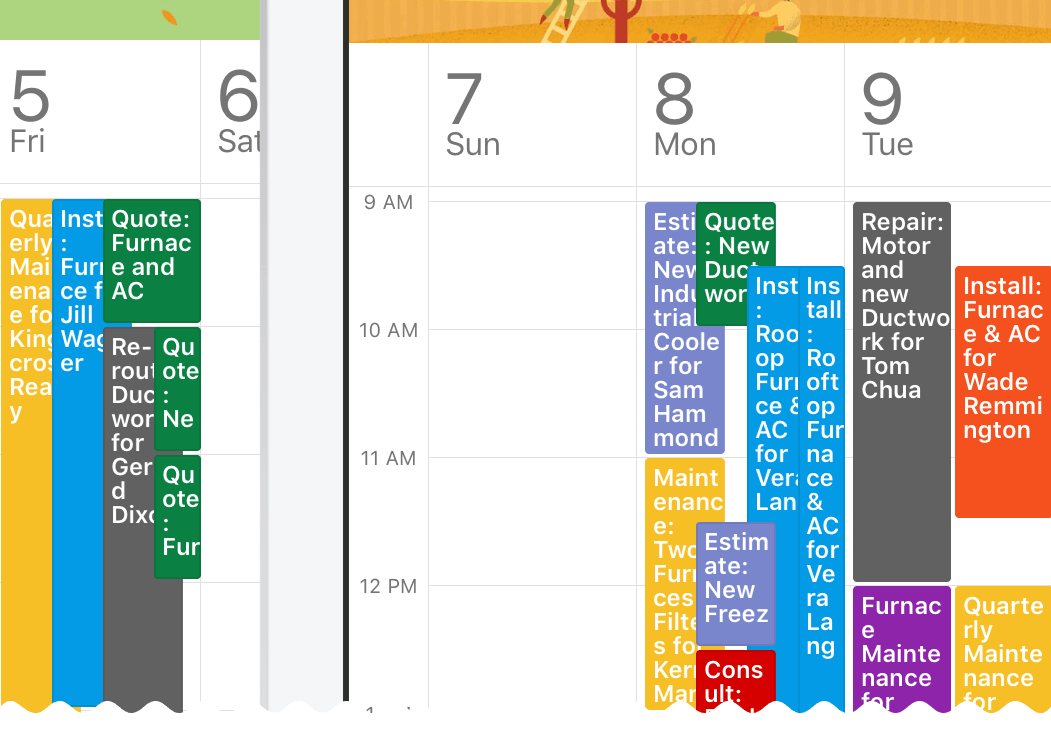
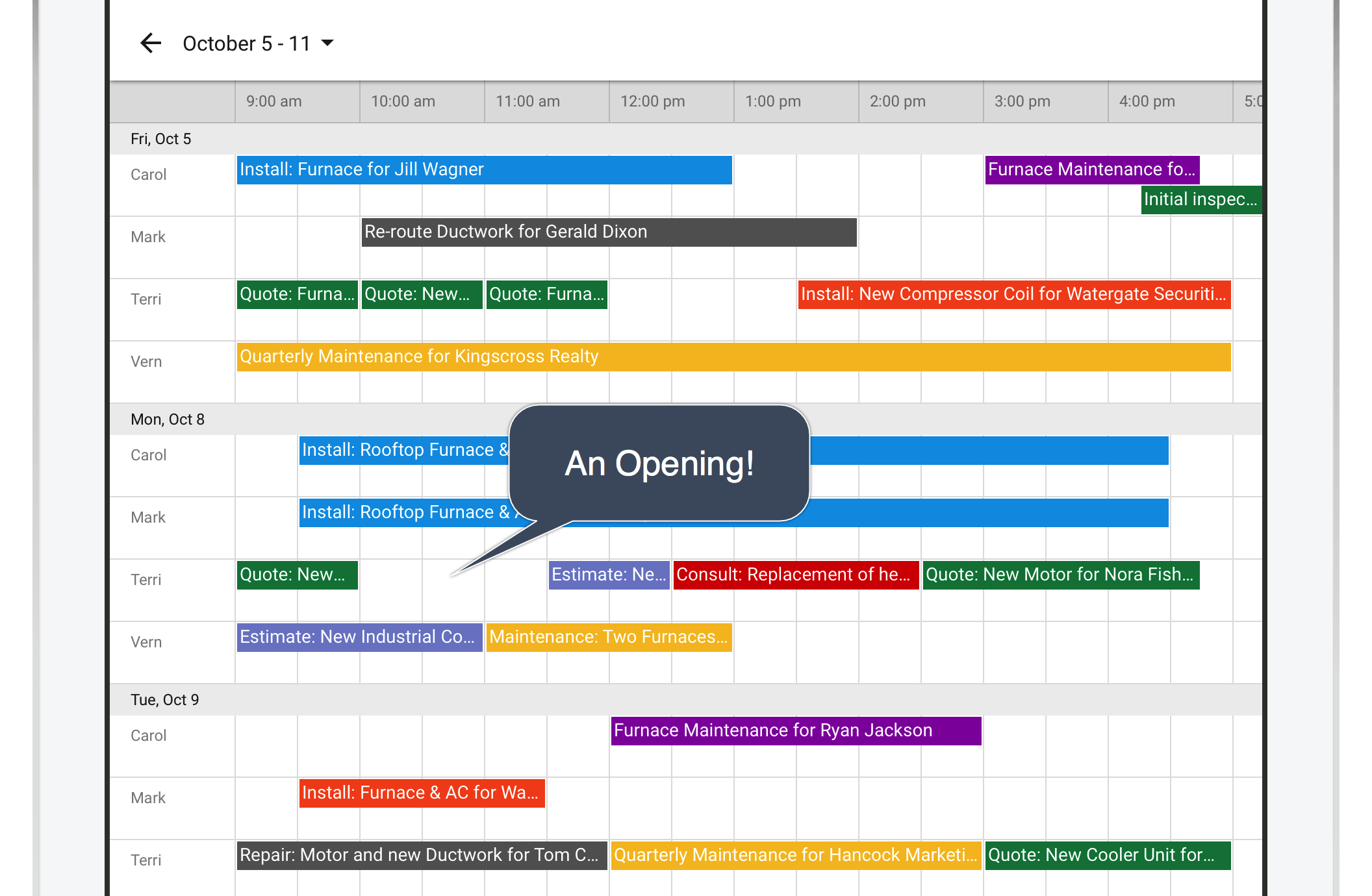
The taps …
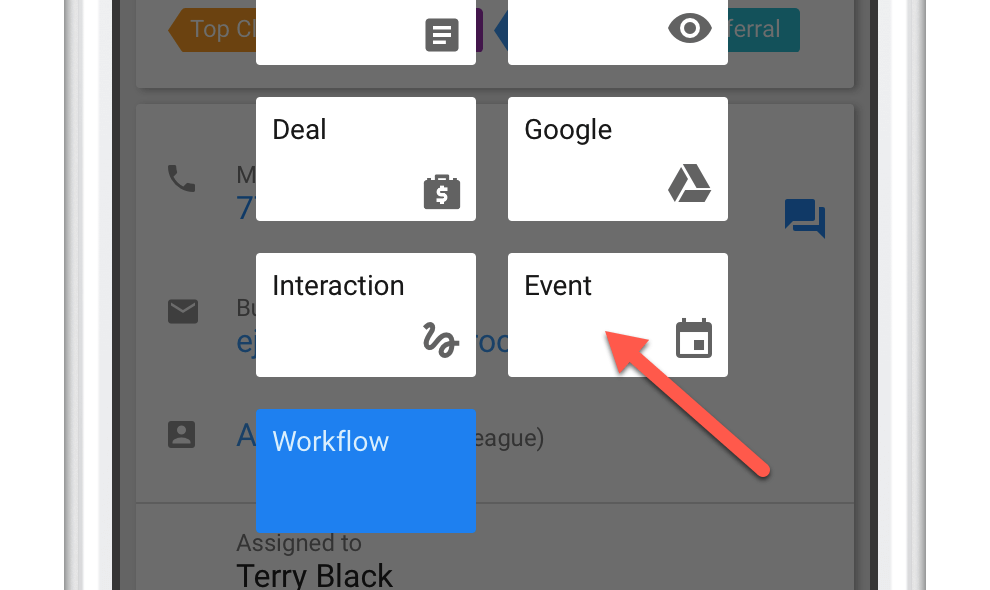
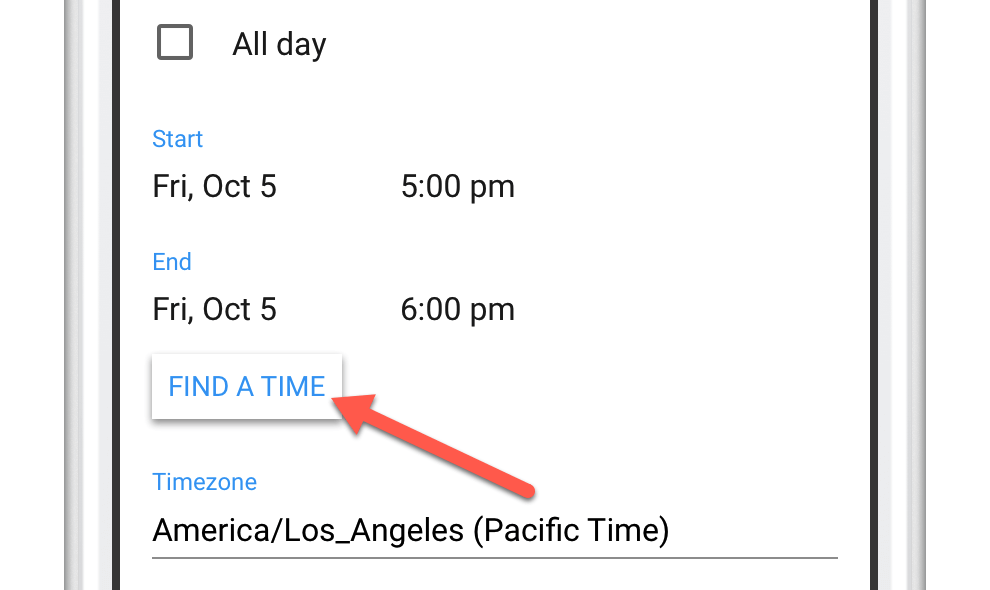
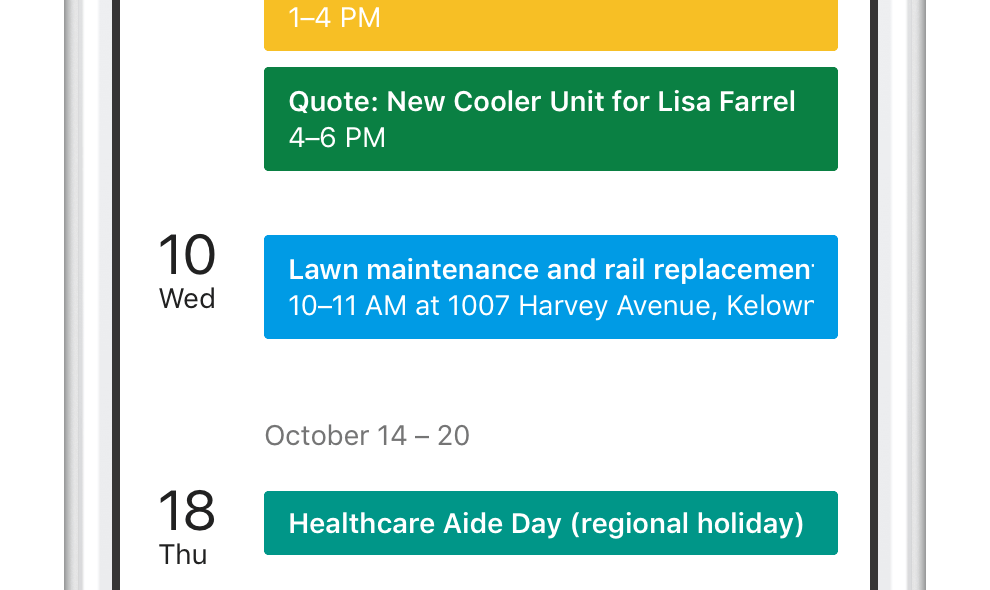
The Google Calendar dashboard is designed to handle critical workflows. Responsible staff are automatically notified. Updates are real-time and reliable. Count on it.
2) Streamline field staff’s workflow
In many cases, field staff can work exclusively from Google Calendar, as Solve automatically adds the location and relevant details to the event.
When more details are involved, Solve makes it drastically easier for field staff to access important information behind the event, contribute and improve service, via the direct-to-Solve link.
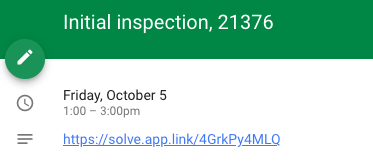
Some examples include …
Understand customer
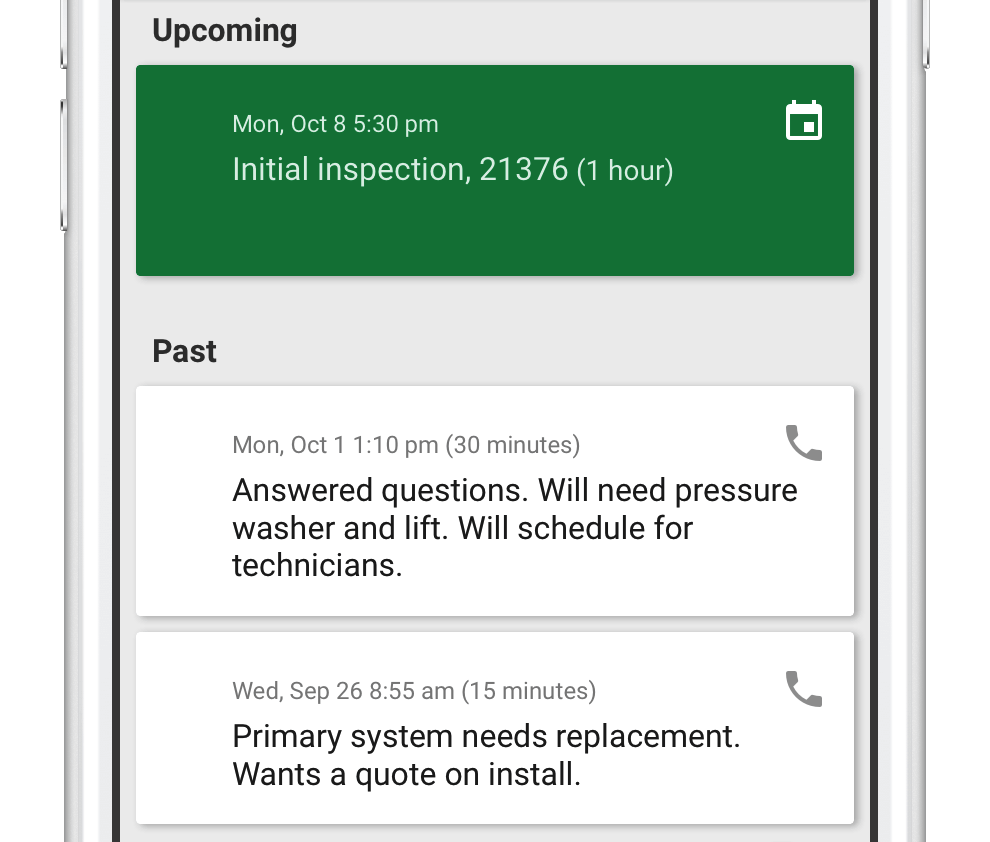
Instruct and track activity
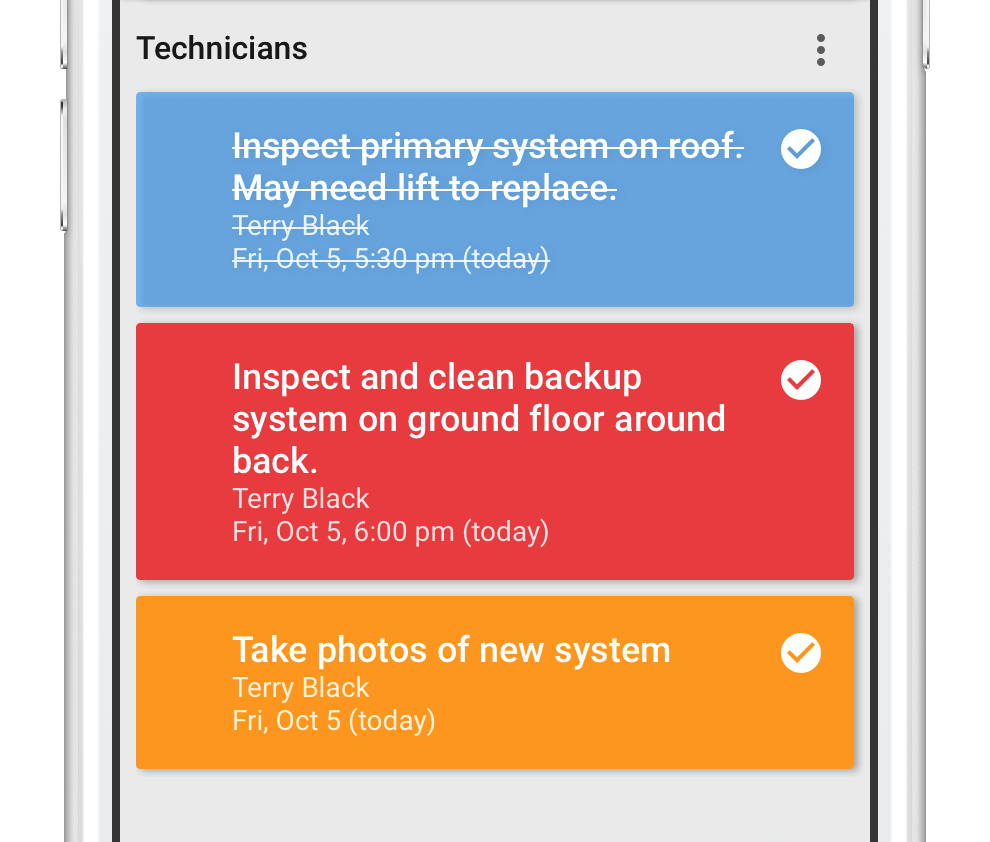
Catalogue proof-of-work
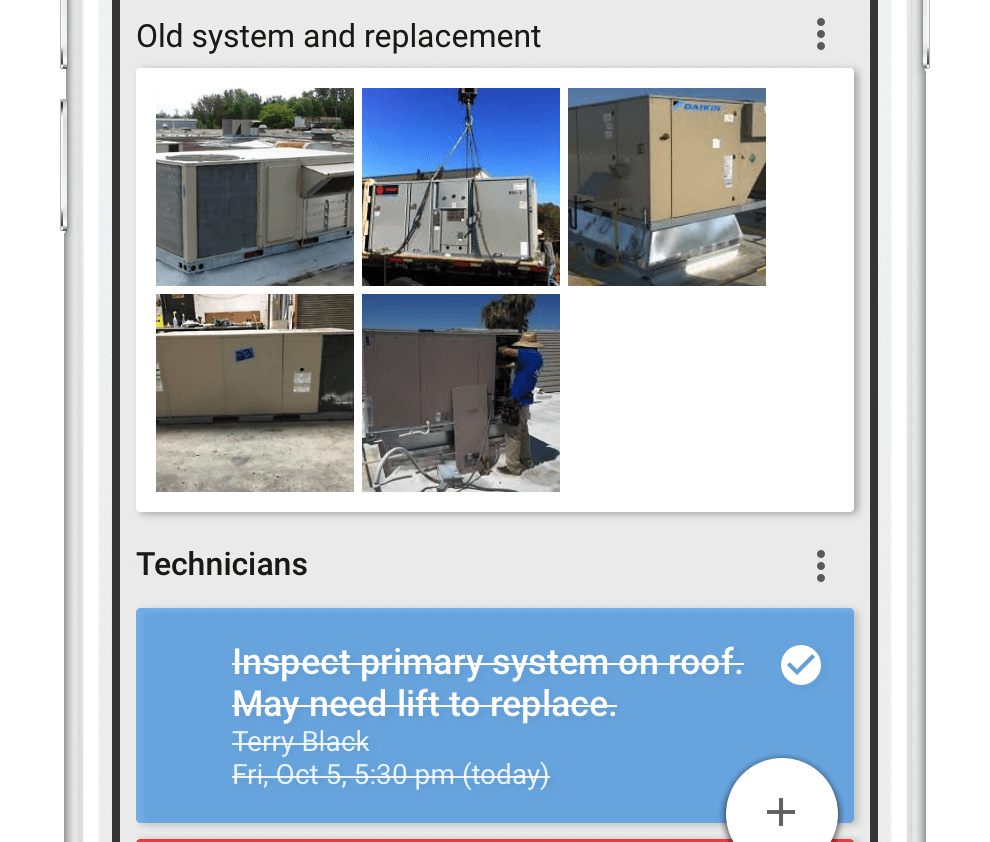
3) Pulling event history together across all calendars
Solve automatically organizes Google events from across the entire domain into a single view for each contact, job, property, case or similar. Shown perfectly inline with every linked email, phone call and other interaction on the record; presenting a complete, convenient, centralized history.
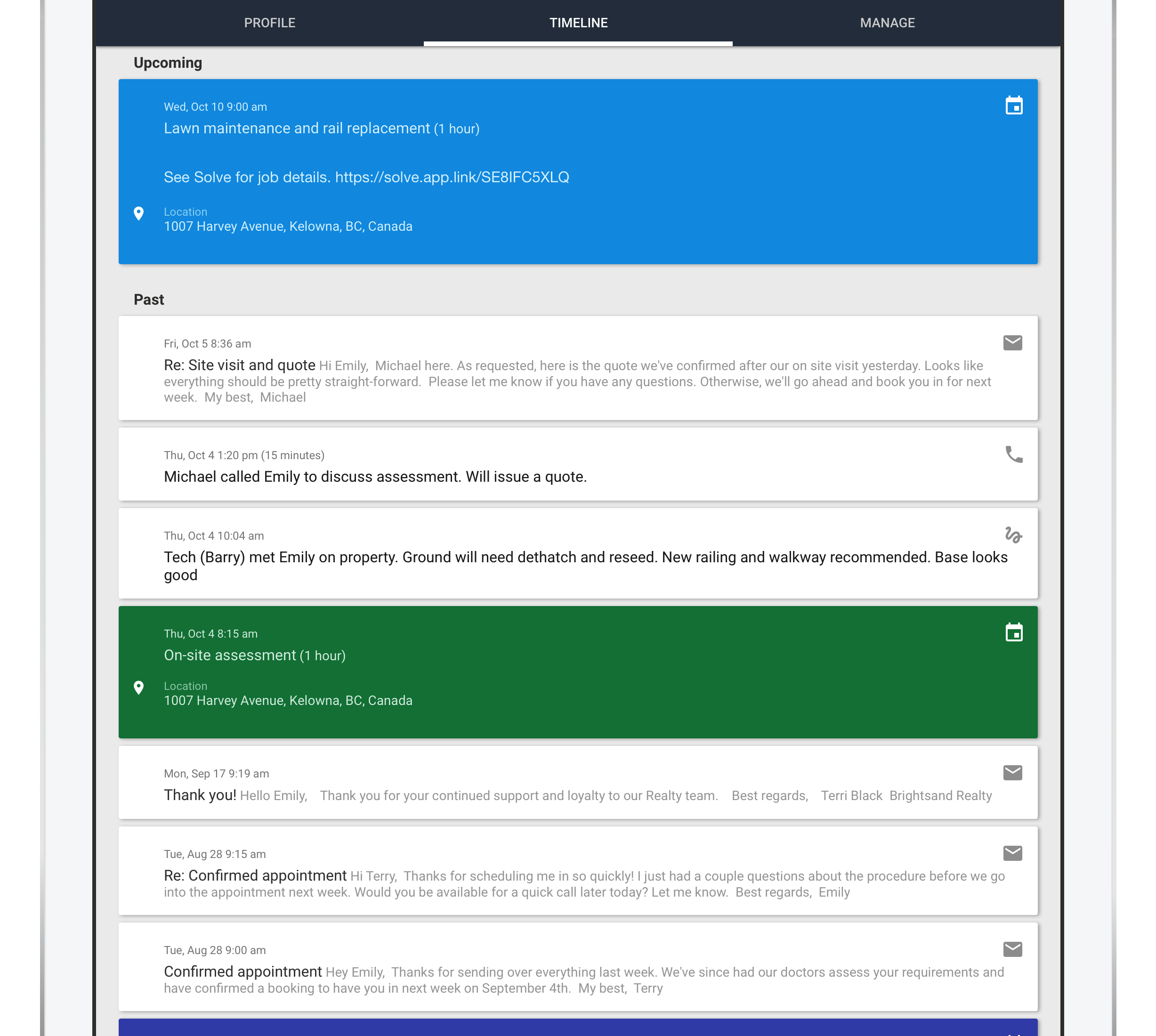
Try it
These exciting Google Calendar features work with any G Suite account.
Ensure other calendar(s) are shared to you
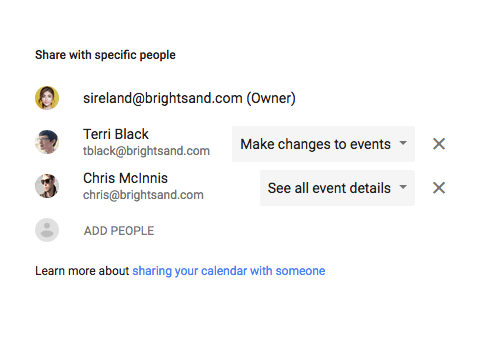
Verify the calendar(s) are linked
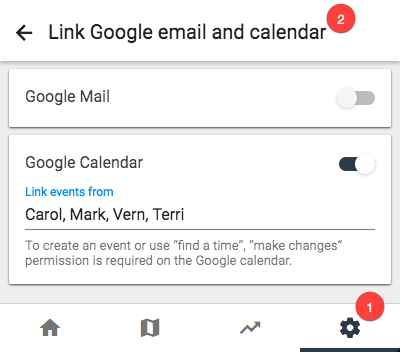
When linking a team member’s personal Google calendar the calendar name in Solve may appear as their email address. To change that, simply change the calendar name under Google Calendar settings (you can re-update with the original value again after if you please). The key is to simply force-update the entry once.
Google Calendar best practice
While naturally staff would share their personal calendar, be mindful that Google skips sending instant notifications for updates on personal calendars e.g. when a scheduler adds a new event.
As a result, Solve recommends Google admins create a designated shared calendar for each team member, granting “see all event details” permission to general team members, and “make changes” permission to all schedulers. This ensures set-up is centralized and each team member has the option to receive instant notifications when their calendar is updated.
Designated shared calendars are also a robust solution when staff need to schedule resources like equipment, vehicles, facilities, etc.
“Find a time” bonuses
Easily refine a scheduling window by setting which calendars, days-of-week and hours-of-day are shown.
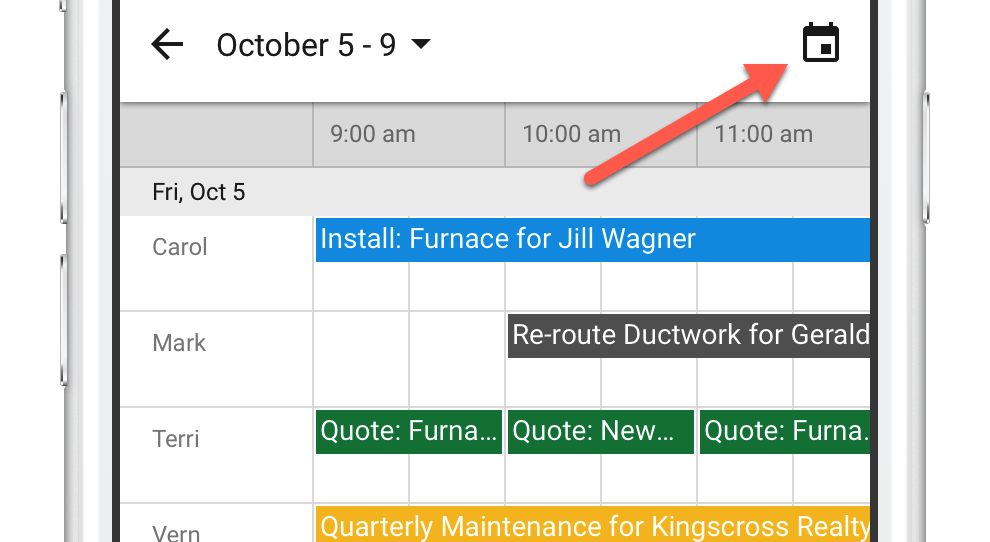
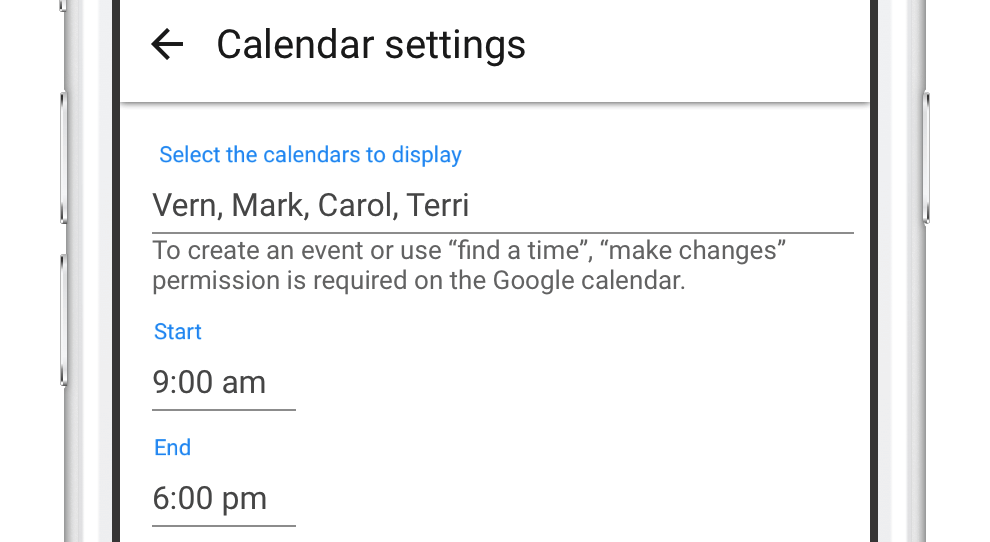
Tap to get the detail behind any particular resource’s day.
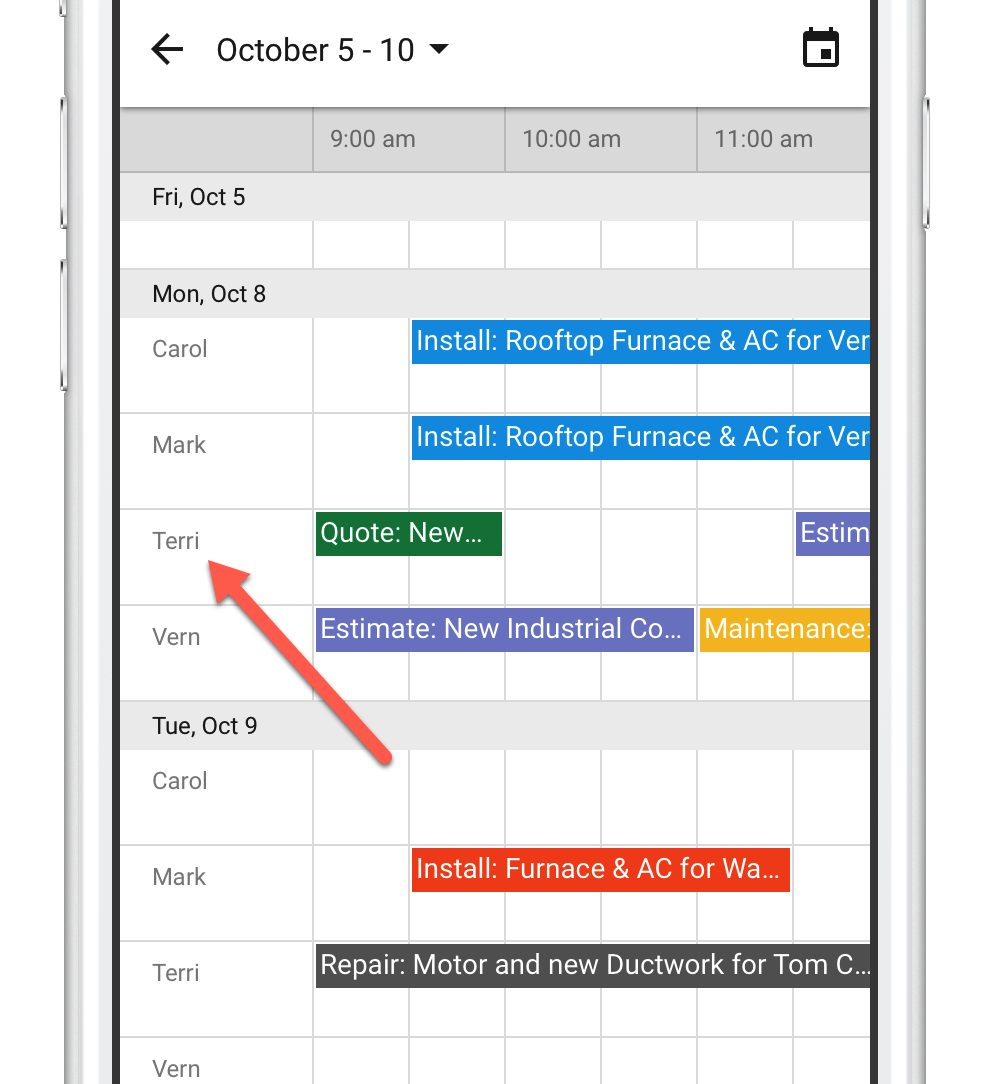
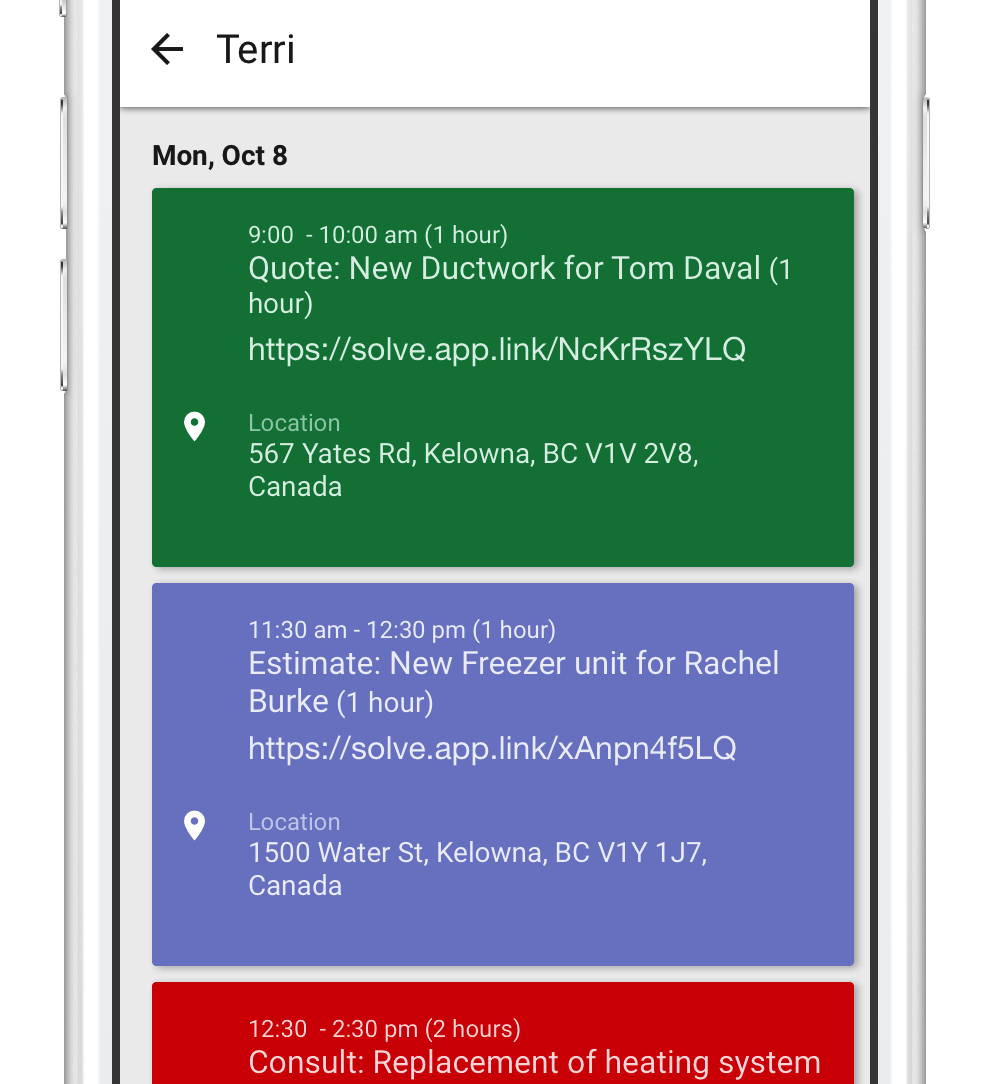
Solve must be registered as a Trusted App in Google Workspace